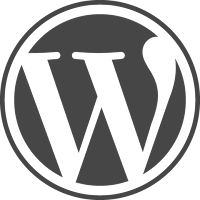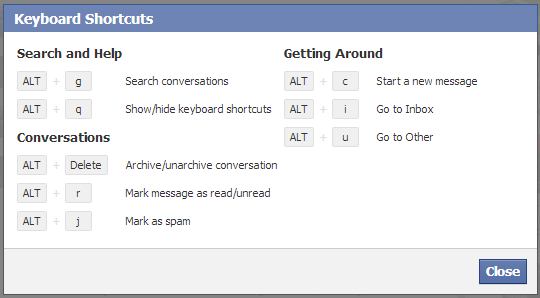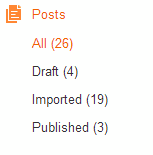Microdata
An option in search preferences to toggle on and off advance features like adding microdata to the blog as whole and to each blog post. Google itself uses microdata to collect higher details about each website, blogs, and individual articles.
Microdata helps in telling higher amount of details, than just description meta tags.
Select some text and click the appropriate icon and from a drop-down list select the specific microdata required to be added and fill in the value.
But once turned off. The ads serving also stops on mobile template causing a loss in revenue. Now, publisher requires a responsive template with proper JavaScript to display correct ad units in accordance to the screen size.
Otherwise blog owners connected Google+ profile's URL will be the default value to append as rel="author" tag.
Adsense On/Off for Mobile templates
Many Adsense publisher's use custom Adsense codes rather than Blogger's widgets. So if a publisher decides to place all ad via codes he/she has to toggle off the 'Show Ads' option as it will insert ads at unnecessary and unwanted spots.But once turned off. The ads serving also stops on mobile template causing a loss in revenue. Now, publisher requires a responsive template with proper JavaScript to display correct ad units in accordance to the screen size.
Multi-author with Google+
Every blogger user has a Google+ profile connected to his/her Blogger account. Every blog owner can enter somebody else's Google+ profile URL to the author's entry and it will get appended as rel="author" attribute. On doing so the author will receive a confirmatory email to prevent misuse of somebody else's authority rank.Otherwise blog owners connected Google+ profile's URL will be the default value to append as rel="author" tag.